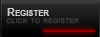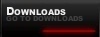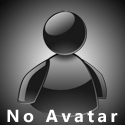We see a LOT of players coming to the server with rates like 4000 and 5000. Snaps at 50 and things like this. We try to tell players about setting the correct values for a better connection to the server but sometimes it just doesn't work.... Language barrier, just don't care etc.... But it's for YOUR BENEFIT that you apply these settings.
Here is a list of what your rate should be and also some other tips about your connection to the server.
CVAR Rate, Snaps etc :
Moving on to something a little more advanced now, your configuration is stored in a file called etconfig.cfg. You can locate this file in the "C:\Program Files\Wolfenstein - Enemy Territory\etpub\profiles\[yourplayername]."
Config files are actually very easy to edit, but you should ALWAYS back up your file before you start!
The easiest way to edit your etconfig.cfg file is to right click on it and select "open with..." and choose Wordpad from the list, never use Notepad, it does not format the text properly.
Virtually every aspect of your configuration can be changed, tweaked and manipulated by editing this file. In doing so you will (hopefully) gain better performance, and a more playable connection.
We will begin with connection tweaks, as every connection is different, and everyone has a different route to any given server these settings are merely guidelines and suggestions. It is also a good idea to enable the lagometer, this is available through the game menus or the console (press the ~) and issue the /cg_lagometer 1 command (/cg_lagometer 0) will turn it back off.
The config entries, also known as "cvars", we will be adressing are : cl_maxpackets, cl_packetdup, snaps, and rate.
The cl_maxpackets setting restricts the number of packets being sent to the server by your client.
The cl_packetdup setting determines if duplicate commands are sent, range is 1 to 5 and is 1 as default.
The snaps setting is used to calculate how many gameworld updates you receive from the server. Default = 20.
The rate setting controls packets so that your downstream connection bandwidth does not get saturated. Setting controls maximum bytes per second. The server config places a cap on the rate setting, it will do you know good to set yours above this cap.
To aid you in determining your connection speed try : http://performance.toast.net/ for performance testing.
Hope that this helps some players and even members?
Cheers,
R+D.
Here is a list of what your rate should be and also some other tips about your connection to the server.
CVAR Rate, Snaps etc :
Moving on to something a little more advanced now, your configuration is stored in a file called etconfig.cfg. You can locate this file in the "C:\Program Files\Wolfenstein - Enemy Territory\etpub\profiles\[yourplayername]."
Config files are actually very easy to edit, but you should ALWAYS back up your file before you start!
The easiest way to edit your etconfig.cfg file is to right click on it and select "open with..." and choose Wordpad from the list, never use Notepad, it does not format the text properly.
Virtually every aspect of your configuration can be changed, tweaked and manipulated by editing this file. In doing so you will (hopefully) gain better performance, and a more playable connection.
We will begin with connection tweaks, as every connection is different, and everyone has a different route to any given server these settings are merely guidelines and suggestions. It is also a good idea to enable the lagometer, this is available through the game menus or the console (press the ~) and issue the /cg_lagometer 1 command (/cg_lagometer 0) will turn it back off.
The config entries, also known as "cvars", we will be adressing are : cl_maxpackets, cl_packetdup, snaps, and rate.
The cl_maxpackets setting restricts the number of packets being sent to the server by your client.
The cl_packetdup setting determines if duplicate commands are sent, range is 1 to 5 and is 1 as default.
The snaps setting is used to calculate how many gameworld updates you receive from the server. Default = 20.
The rate setting controls packets so that your downstream connection bandwidth does not get saturated. Setting controls maximum bytes per second. The server config places a cap on the rate setting, it will do you know good to set yours above this cap.
**** suggested settings for each connection type ***
LAN
seta cl_maxpackets "125"
seta cl_packetdup "0"
seta snaps "40"
seta rate "25000"
ADSL or Cable
seta cl_maxpackets "100"
seta cl_packetdup "1"
seta snaps "40"
seta rate "25000"
Slow DSL (IDSL ect)
seta cl_maxpackets "60"
seta cl_packetdup "1"
seta snaps "40"
seta rate
128000 BPS: seta rate "14000"
112000 BPS: seta rate "12250"
Other "broadband" connections (ISDN, some wireless)
seta cl_maxpackets "60"
seta cl_packetdup "1"
seta snaps "40"
seta rate
64000 BPS: seta rate "7000"
56000 BPS: seta rate "6200"
56K Modem
seta cl_maxpackets "40"
seta cl_packetdup "1"
seta snaps "20"
seta rate
50000 BPS: seta rate "5500"
48000 BPS: seta rate "5200"
46000 BPS: seta rate "5000"
44000 BPS: seta rate "4800"
42000 BPS: seta rate "4500"
40000 BPS: seta rate "4300"
38000 BPS: seta rate "4100"
36000 BPS: seta rate "4000"
LAN
seta cl_maxpackets "125"
seta cl_packetdup "0"
seta snaps "40"
seta rate "25000"
ADSL or Cable
seta cl_maxpackets "100"
seta cl_packetdup "1"
seta snaps "40"
seta rate "25000"
Slow DSL (IDSL ect)
seta cl_maxpackets "60"
seta cl_packetdup "1"
seta snaps "40"
seta rate
128000 BPS: seta rate "14000"
112000 BPS: seta rate "12250"
Other "broadband" connections (ISDN, some wireless)
seta cl_maxpackets "60"
seta cl_packetdup "1"
seta snaps "40"
seta rate
64000 BPS: seta rate "7000"
56000 BPS: seta rate "6200"
56K Modem
seta cl_maxpackets "40"
seta cl_packetdup "1"
seta snaps "20"
seta rate
50000 BPS: seta rate "5500"
48000 BPS: seta rate "5200"
46000 BPS: seta rate "5000"
44000 BPS: seta rate "4800"
42000 BPS: seta rate "4500"
40000 BPS: seta rate "4300"
38000 BPS: seta rate "4100"
36000 BPS: seta rate "4000"
To aid you in determining your connection speed try : http://performance.toast.net/ for performance testing.
Hope that this helps some players and even members?
Cheers,
R+D.